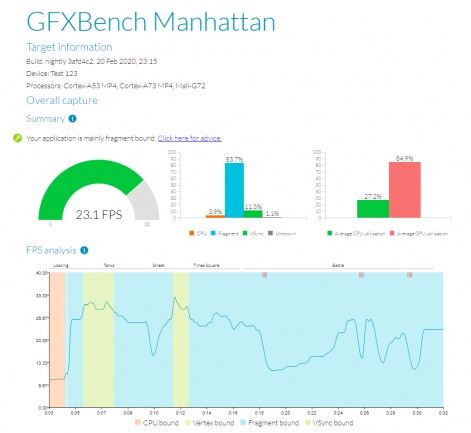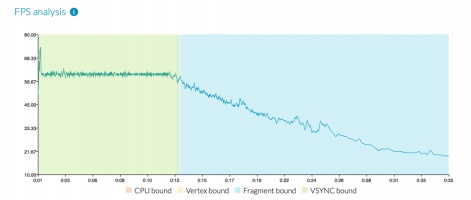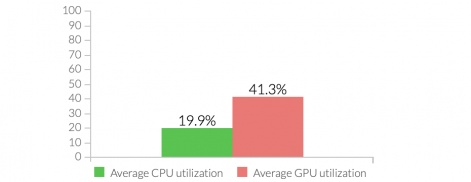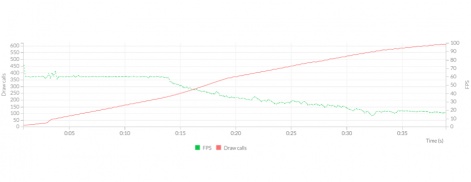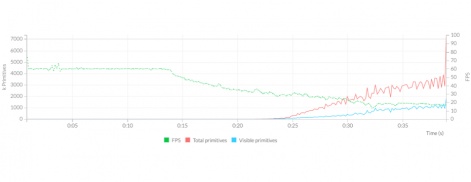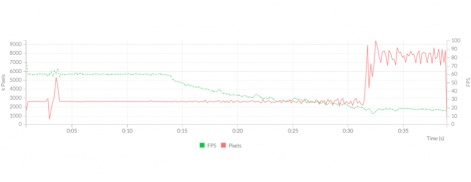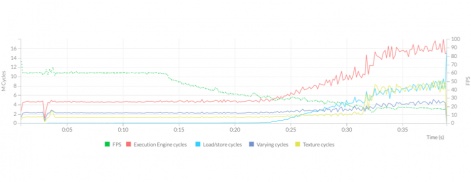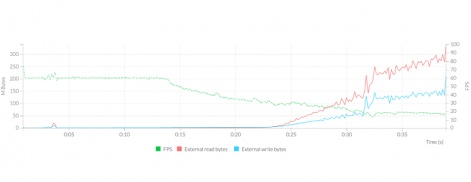Good frame rates and battery efficiency are absolutely critical for top-rated games. High performance helps make sure your game is fun to play and looks great. The mobile game studio Space Ape even found a direct correlation between frame rate and 30-day player retention during internal evaluations of one of their games.
So why is game performance often a tedious and time-consuming afterthought in the development process?
Imagine for a moment that your whole team could get easy-to-understand performance analysis reports with actionable advice regularly throughout the development cycle. Your team could then proactively detect bottlenecks and performance regression early on, and optimize them easily and long before shipping your game.
What if there was a tool to do this analysis for you and generate those reports for your team?
Welcome to the newest addition to the Arm Mobile Studio suite: Performance Advisor.
Performance Advisor takes a profile capture of an app running on an Android device and turns it into an easy to digest report of performance data, key metrics and issues, and advice on how to resolve them.
In this article, I’m going to show you what kind of performance profiling and reports are provided by Performance Advisor and explain how this data is useful to your entire development team. With this, you can integrate it with your team’s nightly build and then start each morning with some coffee and your game’s latest optimization status.
In fact, this is exactly what the Space Ape team did as part of their upgraded workflow with automated tests. Read about how they did it on their blog.
Arm Mobile Studio
Arm Mobile Studio, designed to help you build the best games, is a free-to-use suite of tools provided by Arm to profile, optimize, and fine-tune Android games and apps.
It allows you to trace and analyze graphics and shader performance for standalone applications as well as apps built with Unity and Unreal game engines.
The four components that make up Arm Mobile Studio are:
- Streamline - Capture a performance profile of your game, and explore CPU and GPU activity in detail.
- Graphics Analyzer - Trace graphics events frame by frame for both OpenGL ES and Vulkan APIs.
- Mali Offline Compiler - Analyze shader programs and expected GPU performance.
- Performance Advisor - Generate an easy-to-read summary from Streamline captures with detailed advice on how to improve performance.
One of the advantages of Streamline is the ability to perform deep-dive analysis of your application. The report provides a high-level overview of performance benchmarks, and experts can use this tool to see more detail once they’ve spotted a problem in the Performance Advisor report.
Click here to view the list »